It was 1st April 2015 when I first created this video. At that time, I had another website advocating learner centered instruction but it was not well received. Nevertheless, the videos stayed online and I hope it can continue to be some form of resource on way or another.
This activity is nothing high tech or complicated, but I have successfully used it to add variety to the way I run my workshops. More importantly, it’s FREE!
You may view the video here or proceed below for a short write up.
Firstly, what is a QR code? QR code is a form of communication where it involves a diagram with pixels in some form and the only way to read it is through a QR code reader.
Usually a QR code will bring you to a form or a website, depending on how the author would like it to be.
In some of my activities, I would like a QR code to a Quiz, hence the name QR Quiz. So before the breaks after 2-3 hours of lessons, I will display this QR code which will bring them to my quiz form and the questions will be more of a recap of what they’ve gone through earlier.
So let’s say you would like to do the same, here are some steps you could take to create your own QR code that links to a Google form.
Step 1

Open up your gmail account. If you don’t have one, it’ll be good if you create one. Gmail has a lot of links to free tools. Once that is done, bring your mouse to the top right hand of the page where you will see an icon with 9 small squares.
Then click on ‘Drive’.
Step 2

Click on ‘New’ and you will see a list of tools you could use. In this case, click ‘Google Forms’.
Step 3

Create your forms the way you want it.

Feel free to choose the best theme for your forms. Once your are satisfied with the form, click ‘Send’. You may make the changes anytime you see fit, even after you launched the forms.
Step 4

After you clicked ‘Send’, you should see something like the above. This is the option of how you wish to send out your forms. Do not do anything yet. Now, open a new tab to access a QR code generator.
Step 5

On that new tab, go to http://www.qrstuff.com.
Step 6

Go back to your forms, copy the link either by highlighting the url and then
a. pressdown Control and then press C or
b. right click on your mouse and click Copy
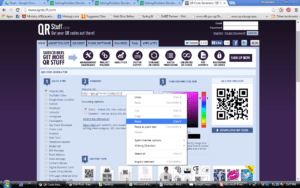
Paste the url and voila! Your QR code is ready!
Do note that there are other resources to forms or QR code that is available online. Feel free to try and experiment.
Just be sure that your students or staff have access to smartphones with wifi if you wish to apply this to your workshops.
Here are some applications that you can consider;
a. Games such Treasure Hunt.
b. Recap of lessons covered.
c. Service checklists – Place a qr code near the machinery, get your technician or maintenance staff to scan that QR code, fill up the online checklist and that checklist will be sent to you and be kept online for future references.
d. Video training – You may link a QR code to a training video that provides even more information or content.
In addition to QR code, you may also use AR or Augmented Reality. If you have no idea what it is, it’s one of the programs that Pokemon Go! is based on. I have used AR as part of a learning journey that I conducted a few years back but that will be for another day.
Have you used QR code for work or training workshops? What other applications to QR code have you experienced before?